1. Unboxing and Preparation
Before you begin, ensure you have all the necessary components from your Arlo camera kit:
Arlo cameras
Mounting hardware (if applicable)
Batteries or power cables Base station (if using)
Quick start guide and setup instructions
2. Installing the Arlo App
Start by downloading the Arlo app from the App Store (iOS) or Google Play Store (Android) on your smartphone or tablet. This app will guide you through the setup process and allow you to monitor your cameras remotely.
3. Creating an Arlo Account
If you don’t already have one, create an Arlo account within the app. This account will be used to manage your cameras, view footage, and customize settings.
4. Setting Up the Arlo Base Station (if applicable)
If your Arlo system includes a base station, follow these steps:
Connect the base station to your router using an Ethernet cable.
Power on the base station and wait for it to establish a connection with your network (indicated by solid green lights).
Follow the prompts in the Arlo app to add the base station to your account.
5. Syncing Arlo Cameras
Once the base station is set up (if applicable), follow these steps to sync your Arlo cameras:
Power on the Arlo camera by inserting batteries or connecting it to a power source.
Press the sync button on the camera until the LED blinks amber.
Follow the prompts in the Arlo app to add the camera to your account. The app will detect the camera and guide you through the syncing process.
6. Mounting Your Arlo Camera
Choose a suitable location to mount your Arlo camera, considering factors such as coverage area and mounting height:
Use the included mounting hardware to securely attach the camera to a wall, ceiling, or other surfaces.
Ensure the camera is positioned to capture the desired area and adjust the angle as needed.
7. Adjusting Camera Settings
Once your Arlo camera is synced and mounted, customize its settings to suit your preferences:
Configure motion detection sensitivity and activity zones to minimize false alerts.
Adjust video quality settings (if applicable) to optimize storage and image clarity.
Explore additional features such as night vision, two-way audio, and scheduling options available through the Arlo app.
8. Testing Your Arlo Camera
After setup, conduct a test to ensure your Arlo camera is functioning correctly:
Use the Arlo app to view live video feeds from the camera.
Trigger motion detection to verify that alerts are sent to your mobile device.
Check night vision capabilities in low-light conditions to ensure clear visibility.
9. Troubleshooting Tips
If you encounter any issues during setup or operation, consult the Arlo app’s help section or customer support for troubleshooting assistance. Common issues may include connectivity problems, camera offline status, or app-related issues that can often be resolved through simple troubleshooting steps.
Conclusion
By following these step-by-step instructions, you can successfully set up your Arlo cameras to enhance home security and monitoring capabilities. Whether you’re a first-time user or upgrading your existing system, Arlo cameras offer reliable performance and flexibility to meet your security needs. For further assistance or advanced features, explore the full range of Arlo products and services available. Start protecting your home with Arlo today!